Teachers are faced with the immediate need to use Google apps for their teaching as of lately. Google apps such as Google Slides and Google Forms are wonderful tools to bring learning and assignments to your students. Consider this article a vault of video tutorials that will bring you Google Apps Tips and Tricks for Teachers. Save this and stop back frequently as we will continue to add more!
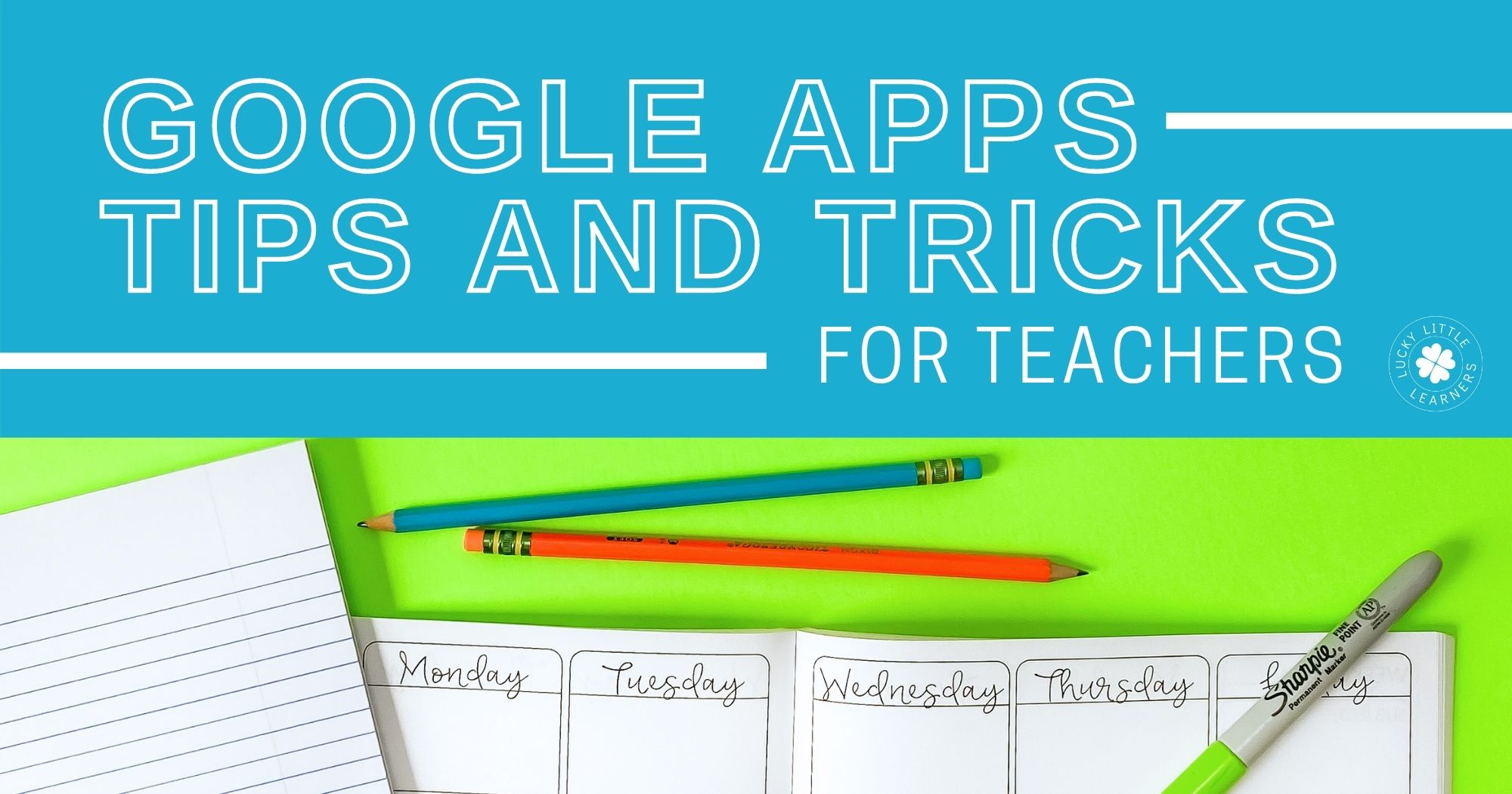
Adding a PDF to Google Slides
Do you have some PDF files that you want to add securely to Google Slides? Did you know you can also add text boxes on top of the PDF so your students can interact with the PDF page? This tutorial will show you exactly how to do this for your students! Resources shown in this tutorial:
Assigning One or a Few Slides in Google Slides
Do you need to to know how to assign one or a few slides in Google Slides? This video tutorial will show you how to quickly and easily do this! Resources shown in this tutorial:
How to Add Task Cards to Google Forms
Have you ever wondered how to add task cards to a Google Form for your students? It’s actually pretty easy! Resources shown in this tutorial:
Adding Audio to Google Slides Hack
Do you need to add audio directions to your Google Slides for virtual learning? Do your students want to explain their thinking? This tutorial will show you exactly how to add audio to Google Slides. Resources shown in this tutorial:
Free Virtual Meet the Teacher
I have a Google Slides tutorial for you! Including a free template to get you started! This is a quick & easy way to create an interactive virtual Meet The Teacher / Open House / Back to School presentation. Nothing too complicated or time-consuming, but it will definitely hold your students’ attention with buttons to click!
How to Add Voice Type Notes in Google Slides
Do you want to know how students can add voice type notes in Google Slides assignments? Let me show you how! Resources shown in this tutorial:
Distance Learning Assignment Template
Check out this video for a FREE fully editable distance learning assignment page template — compatible with ANY online learning platform. You might even learn a few new Google Slides tricks in the video such as:
- Inserting icons with a simple add-on
- Editing colors, sizes, background, and text
- How to share a force-present link
- How to link your videos, assignments, zoom, email, etc
Advanced Google Forms Tips
This video has more in-depth/”advanced” options (pro tip: watch it on double speed 😅 to save time). I explain TWO different ways to differentiate using Google Forms! The end of the video also shows how to add a header image at the top of your form.
Hidden Text Reveal on Google Slides
How to create a simple hidden text reveal on a Google Slide! This is so fun for kids to be able to check their work, uncover the answer to a joke, or even reveal a mystery reward!
Student Responses in Google Forms
You’ve assigned a Google Form to your students but now what? This video goes over how to see your students’ responses after they complete a form.
How to Split a PDF Files
Have you ever wanted to split a PDF file but it’s secured and won’t let you? You don’t have the password? But you don’t want to print and scan (ewww)? Google Drive to the rescue! Check out this quick video for a simple way to grab just one page from a PDF file – for printing, assigning on Google Classroom or SeeSaw, etc. No passwords required and NO sketchy software installed on your computer!
How to Make Unlimited Copies of an Object
This trick is perfect for drag & drop interactive slides and activities. You can make “unlimited” copies of an object AND align them all in a stack with just a few clicks!
How to Create Gradient Text
The much-anticipated quick demo for GRADIENT TEXT! I love the tie-dye look of this probably a little too much. 🤩🌈 This is done using PowerPoint. (There’s no voice explanation on this one – just watch and pause as needed!
Adding Audio to SeeSaw
This is a quick and easy way to add audio clips to your pages within SeeSaw. You can use this method to make a spelling test/activity, audio directions, read aloud a text, really anything!
Free Distance Learning Assignment Page Template
Check out this video for a FREE fully editable distance learning assignment page template — compatible with ANY online learning platform. You might even learn a few new Google Slides tricks in the video such as:
- Inserting icons with a simple add-on
- Editing colors, sizes, background, and text
- How to share a force-present link
- How to link your videos, assignments, zoom, email, etc
Digital Math and Literacy Centers on SeeSaw
This video will show you how to get Lucky Little Learners’ Math and Literacy Centers on SeeSaw and your students WON’T need a Google sign-in! This will take you a couple extra minutes but not bad at all. It took less than 6 minutes for this center I am showing in the video!
How to Customize a Google Classroom Header
Did you know that you can customize your Google Classroom header? Use the header space as a little hub for important info. When students/parents log in, it’s the first thing they will see at the top of the screen. Note: The dark overlay that Google Classroom adds to the header is an accessibility feature. There Is no way to make it go away permanently. You can follow the steps at the end of my video to make it go away while you are logged in, but it will reset when you log out. Just make sure your header image has high-contrast text and color so that It is readable even with the dark overlay.
Google Keep Tips for Teachers
You know when you should be cleaning your house, but instead get distracted with color-coding and prettifying your Google Keep…? Just me? Next up – Google Drive! Who else uses Google Keep? I keep buying planners but then not using them because my notes & checklists are just so handy on Keep, and it syncs to my phone and Apple watch.
Check out this video for:
- easily getting you organized with checklists & notes & dumping grounds for ideas & things to save for later
- attaching documents from your Google Drive to a note
- sharing notes with students and/or colleagues
- making your Keep look cute with headers and background colors
- pinning important notes to the top so they don’t get lost
- staying up to date on life by adding the app to your phone and/or watch
Google Sheets Tips
There is SO much I could talk about with Google Sheets, but we are starting with the most important things you will use ALL.THE.TIME. **Make sure to grab your FREE template for a fluency tracker below!**
In this video we will share how to:
- Change font, text size, column and row width, and merge cells
- Freeze the first row and/or columns so you know what you’re looking at even when you’re 47 rows deep in data
- Add custom column headers with fun text or images — gotta make data cute somehow, right?
- Easily add alternating colors to the rows and save your eyes
- Add borders to sections of your spreadsheet
- Add a dropdown menu inside a cell
- Add a checkbox inside a cell
- Set up your sheet so that it auto-formats, depending on the score/data entered in the cell (this is my fave for progress monitoring)
Q&A Feature on Google Slides
Have you seen the “Q&A” feature on Google Slides and wondered what it is? Check out this video to show you how to use it! Perfect for getting student responses while you are presenting. The resource shown is Morning Meeting Slides from Lucky Little Learners. I love asking students to answer the questions using this tool so they ALL can share, they practice typing, AND they practice composing a written sentence. Then you can also see an idea what they are going to say before you call on them to share… because we’ve all called on a student and heard about something super awkward by surprise!
Spinner in Google Slides
Let’s make a spinner in Google Slides! Student names, mystery prizes, math facts, phonics patterns, the options are limitless! What do you see yourself using a fun interactive spinner for?
Easy Way to Make an Audio Recording into a Video
This video was requested by a few people! How to easily make an audio file into a youtube video that you can embed in Google forms, or any other platform.
Mass Adding Images & Text Boxes to Google Slides
I have been waiting to do this video for a while… It’s a little like I’m giving away my Grandma’s secret cookie recipe 🤣 because this trick saves my LIFE all the time!
I have to share the love though. A hack to mass-add images (secured as the background) and mass-add text boxes to Google Slides!!! If you are trying to convert printable worksheets or assignments to digital versions using Google Slides, you NEED this in your life.
How to Create Drag and Drop Interactive Elements in Google Slides
This video shows you how to easily create an interactive (drag & drop) Google Slides! There’s a little trick to lock what you want to the background without uploading it as a separate image! I also show you how to look at Grid View – where you can assign each student or partner a slide to work on, and you can view them all at the same time.
Save this post to your Pinterest board for future reference. We will be adding more video tutorials very soon!


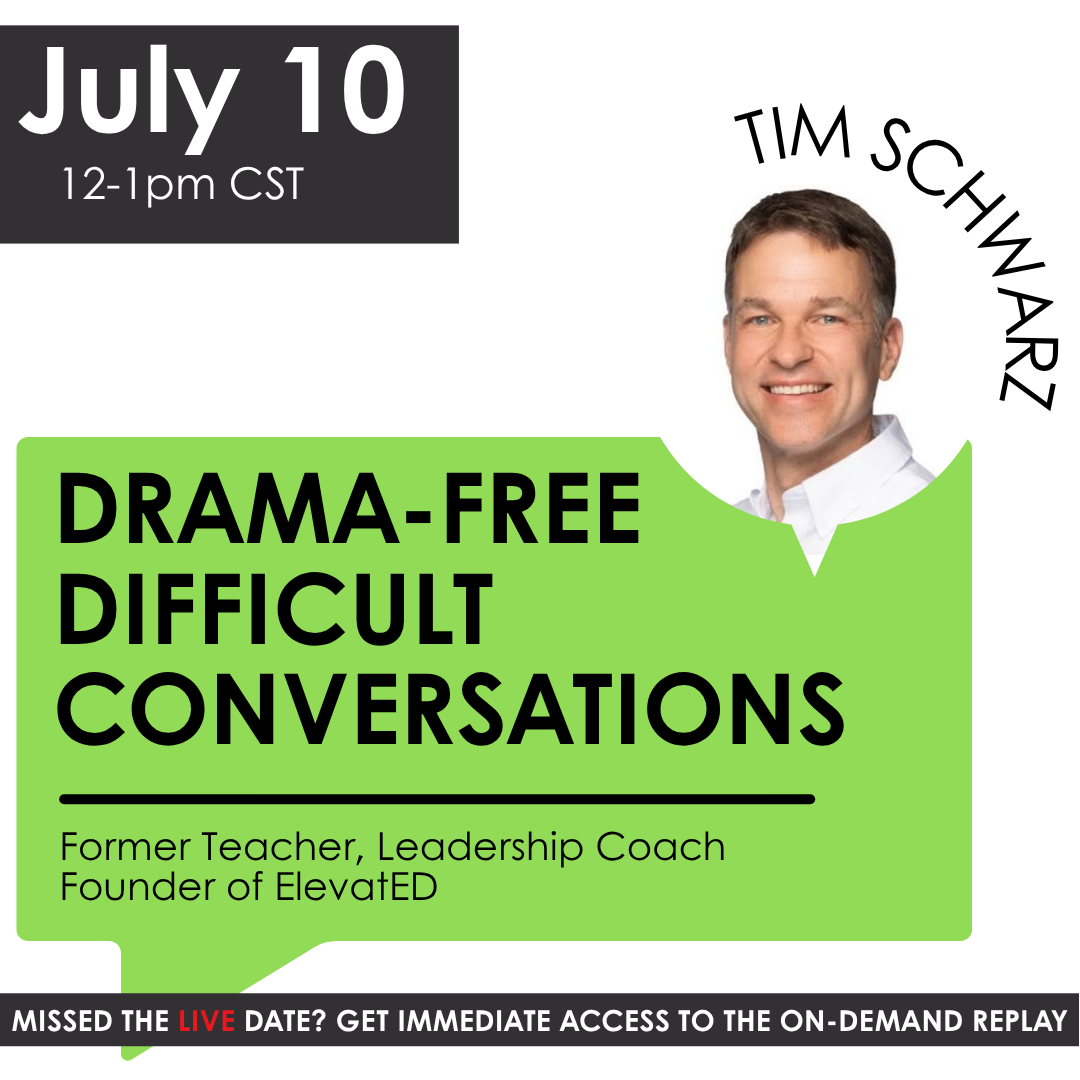


Thank you for this reference. I just get so excited when I get your emails. I’m especially happy about these tips. I had just searched today for similar video tutorials. I’m thrilled to watch these because I love learning from you and am already familiar with you from the Encouraging Classroom. What a blessing today!
This was AWESOME!! Thank you so much! You answered so many questions and supported so many ideas! Your videos were well done and to the point! Thank you so much for your time and sharing!
This is beyond helpful! Thank you so much for all you do to support teachers!
I can’t tell you how helpful all of these tutorials were!! I’ve already taught my coworkers and created so many things on my own for my students. Thank you so much for taking the time to make this wonderful How-to resource (:
Could you please make one that shows how to make a copy and give permission? I figured out how to have them make a copy, but then the students didn’t have permission to access. Could you go through the process?
Thank you!
Hi! We would love to help you with this question, please email us at customerservice@luckylittlelearners.com and we will do our best to answer it for you! Thanks so much!
Bailey Jordan
Lucky Little Learners
Thank you for this so much!!!! I have seen so many great resources and now I can use them after watching these videos.
Wonderful Information In This Blog Thanks For Sharing this